
07 Feb Back to Basics Automation: Flow February 2020
This is a guest post by: Kelly Walker
Loops, integrations and metadata, oh my! When you are just getting started with Flow, those may not be the first things you tackle. Instead, work to understand the basics!
Last month, we talked about building your simple if/then statement and understanding the repetitive processes that you could (and should) automate. Now, we should also consider what to do when we want to take that if/then statement and start to more complexities to it. Say, add the ability for users or customers to add or interact with data as they step through a process, surface record details, delete records, etc. This is all beyond the capabilities of Process Builder but can be accomplished with Flow!
Simply put, Flows are useful for two major use cases: behind-the-scenes automation (that goes beyond the capabilities of Process Builder) and guided visual experiences.
I know what you’re thinking, “I know I should learn how to flow, Kelly, but the truth is, it’s a little intimidating!” For some of you, last month might have been the first time you dove into Process Builder, and that’s ok, we all start somewhere. But if you know you have to learn Flow, then let’s just get in there and do it, starting simple and building up to all of the awesome functionalities and capabilities of Lightning Flow!
In fact, I too was once scared of Flows, but over the past few releases, the team has released a bunch of features that make it easier for anyone and everyone to create a Flow. Features like automatic flow variable creation and the ability to automatically store all fields coming in Spring ‘20 (https://releasenotes.docs.salesforce.com/en-us/spring20/release-notes/rn_forcecom_flow_fbuilder_get_records.htm). They also removed elements that might have caused confusion in the old Cloud Flow Designer like Quick Create. All this to make flow more approachable!
Let’s look at the pieces that make up a flow to build the basics, then we can start to get hands on with the Trailmix! As you’ll see in Trailhead, every flow is made up of three building blocks:
- Elements (1) appear on the canvas. To add an element to the canvas, click it or drag it onto the canvas from the toolbox.
- Connectors (2) define the path that the flow takes at runtime. They tell the flow which element to execute next by dragging an arrow from element to the next.
- Resources (3) are containers that represent a given value, such as field values or formulas. You can reference resources throughout your flow. For example, look up an account’s ID, store that ID in a variable, and later reference that ID to update the account.
Resources may be the part that concerns you the most (I was there, believe me!), but they are very going to become your best friend as you become familiar with the Flow Builder. I use resources all the time, and it clicked with me when I thought of them like a merge field. You’ve worked with those, right? We have data stored in Salesforce, we want to surface that somewhere (email template, formula, quick text, etc.), so we use a merge field to surface stored data. Resources are like that, but they also allow you to “store” data for a short period of time as you execute a Flow. That data itself may never become part of your Salesforce org, but as we walk through a process, we can use it to execute actions! Explore the many resource options (https://trailhead.salesforce.com/en/content/learn/modules/flow-builder/flow-builder-variables) you have to pick from. And as I mentioned, with recent new Flow Builder features, variables for the values entered within screen components are automatically for you – a big win in my opinion for Flow newbies like myself!
Now that you have a base understanding of Flow, you are ready to explore beyond the basics! Try it now with this Trailmix (https://trailhead.salesforce.com/users/kwalker/trailmixes/back-to-basics-flow)!
With those modules under your belt, you will be well on your way to conquering Salesforce’s automation tools and earning the Process Automation Specialist Superbadge (https://trailhead.salesforce.com/en/content/learn/superbadges/superbadge_process_automation).
Kelly Walker is a Sr. Adoption Consultant at Salesforce who helps customers with automation processes and Lightning adoption.


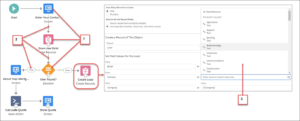
No Comments